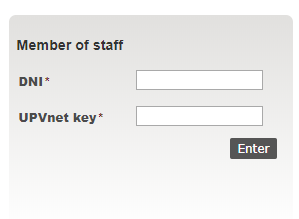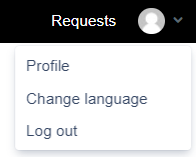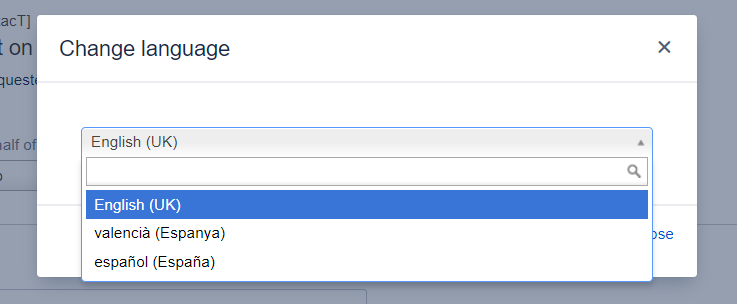PoliSolicita: new Technical Support Contact
PoliPapers joins communication channel of Universitat Politècnica de València through UPVcontact platform (PoliSol·licita).
This system requires identification for both UPV users and external users.
Access from PoliPapers
At each journal footer
And at ABOUT-> Contact -> Support Contact
Access to system
If person accessing platform is an active member of UPV and is connected to UPV Intranet, application takes its credentials automatically and allows access without requesting any additional identification.
If person accessing is not connected to UPV Intranet, a screen appears with two buttons: “Access with UPV key” and “Access with UPV[ContacT] key”:
UPV Members must use “Access with UPV key” button. This button opens standard connection screen of UPV that allows identification on the Intranet.
UPV non-members must use “Access with UPV[contact] key” button
This button allows register first time to application, and after registration allows access to platform. This button display UPVcontact user identification screen.
First time you access application, you must press “User registration” button to register access user. From second access, just enter email and password.
“User registration” button displays registration screen of a new user:
You must enter a valid email, full name, a password, validate verification phrase and finally press “Continue” button.
Request form
Three fields must be filled:
- Subject (required): indicate journal title about request.
- Write here your request (required): write your request in detail.
- Attachments (optional): you can attach any archive (image, document…).
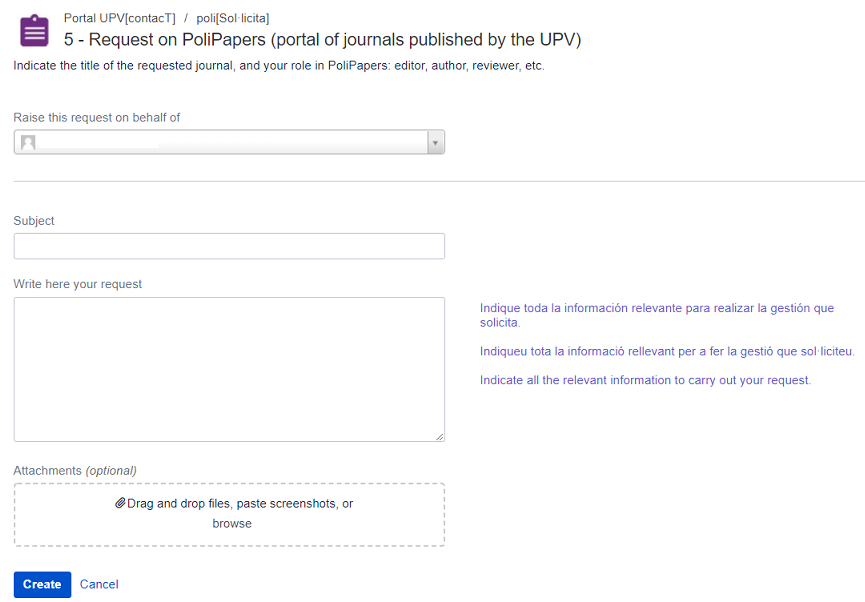 After pressing “Create” button, a screen is displayed indicating that it has been received correctly:
After pressing “Create” button, a screen is displayed indicating that it has been received correctly:
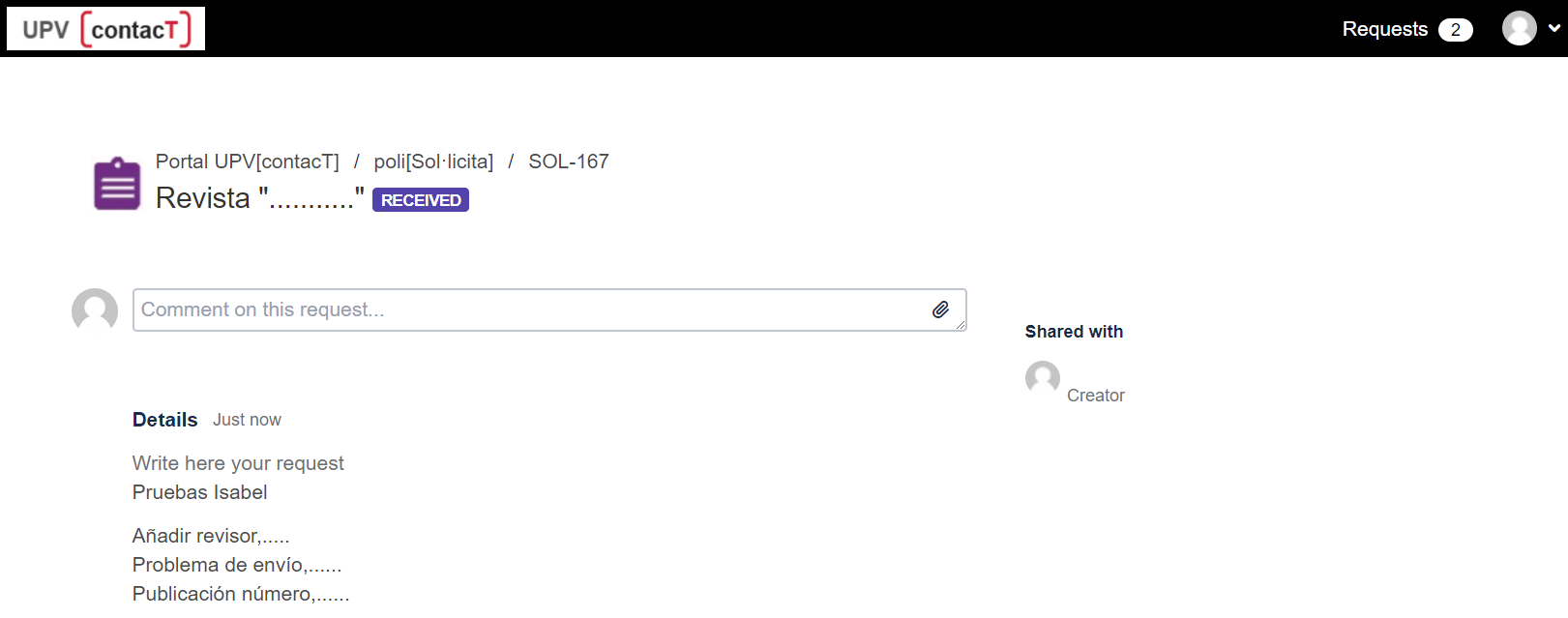
Change language
On the upper right side of the page, you can access to three options: “Profile”, “Change language” and “Log out”.
“Change language” option allow selection one of the language available
Selecting one of them and pressing save button, application changes to the chosen language. From that moment, that language will be application language.
More information: System Help manual (in Spanish)